SiliconBrane Inc
Live Smart!
Tesla K80/M40/P100 GPU on a HPE GEN 8 Server
I have been working on learning Deep learning for past few months. Its been a difficult journey working on the laptop for training any model. So I decided to get an older server from eBay. After doing a little research I picked a HP ML350p Gen 8 as my battleship for only $100. It came with basic config but it was definitely worth it. Along with this I also picked up a Tesla M40 24GB GPU some RAM sticks and a couple of CPU. All these came under $1000. I will list all the parts, in the server I build, at the end of this article. Lets see how to get this GPU to work on pretty much all HP GEN 8 servers.
Step 1: Update the BIOS
First thing first, lets make sure that we have the most up too date BIOS firmware running on the server. Most current version for P72 is v2019.05.24 released on 05/24/2019. There are several YouTube video tutorials for BIOS update if you need help. I would suggest to use iLO 4 to update the BIOS its the most secure and safe way.
Step 2: Enable 64bit addressing for PCIe
Once the BIOS is updated lets enable the 64 bit addressing mode in the BIOS so all the 24GB of RAM on on the GPU can be addressed.
While the server is booting press F9 to go into the BIOS.
Once in the BIOS you need to enable a hidden menu in the BIOS. This can be done by pressing CTRL + A.
As soon as you do this this you will see a hidden option called Service Option, refer the picture below.
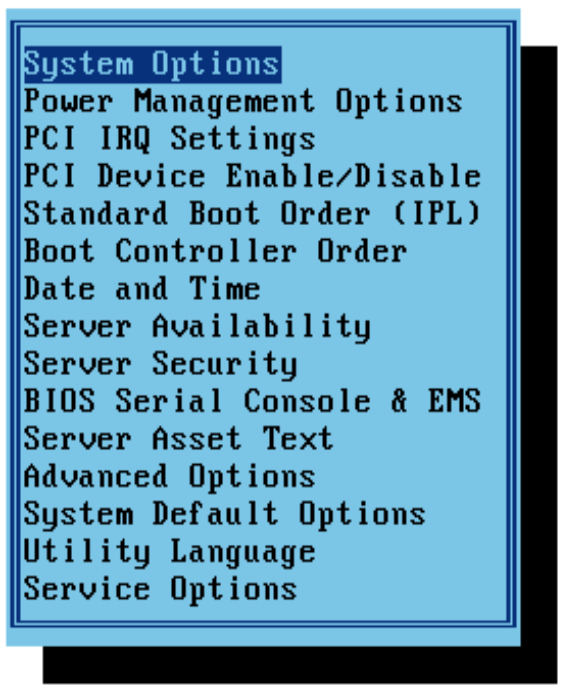
Select Service Option and press enter. You should see something like in the picture below.
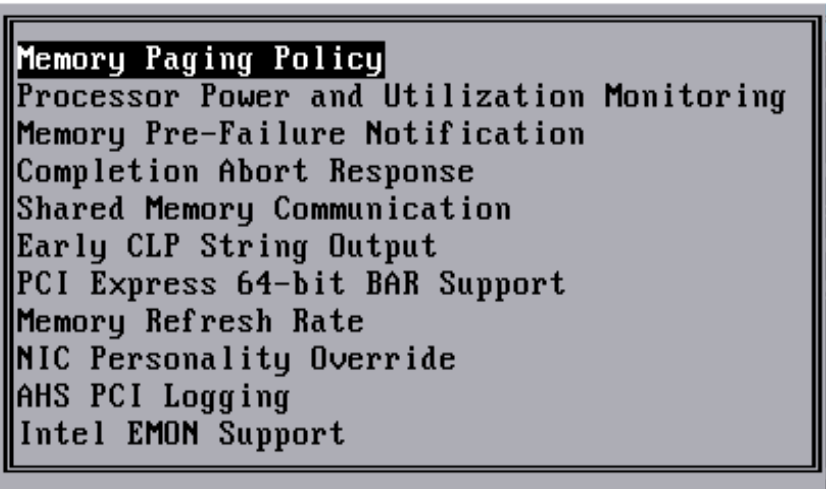
I would suggest not to mess with any of this options unless you know what you are doing.
Any ways the only option we are interested in is PCI Express 64-bit BAR Support select it and press enter to enable this option.
Save the settings by pressing F10 and exit the BIOS. Your Server is now ready for Tesla GPU. I am using a Tesla M40 for my setup but I have Tested this with K80 and P100.
Step 3: Connect your GPU to the Server
If you haven’t already done this, its time to connect the GPU to the server. While doing this be very careful about the power connectors and the cables. Tesla GPU has a different pin-out than the commercial GPUs like GTX or RTX line. Connecting the GPU power incorrectly may not damage the GPU but will damage the server’s PEIe slot. Remember to use the Black GPU power ports if you are using a ML350p server. There are several cables available on eBay or on Amazon you just need to find the right one.
My ML Server Build
2 x Xeon E5-2697 v2 ($120 for both)
24 x 16GB RAM Sticks (I paid $100 for 26 sticks of 16GB DDR3 ECC Sticks)
2 x Tesla M40 24GB ($170 each)
2 x 1200W PSU ($20 each)
4 x 1TB Samsung EVO SSD (Bought new from Amazon)
Leave a Reply